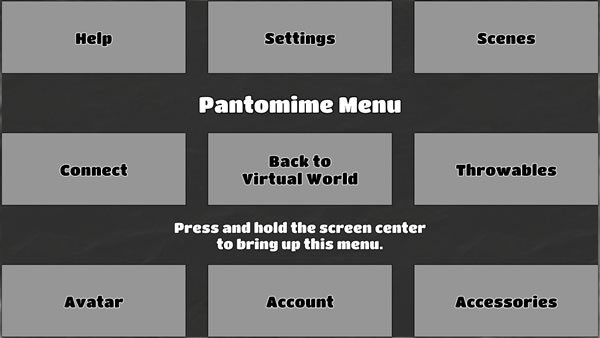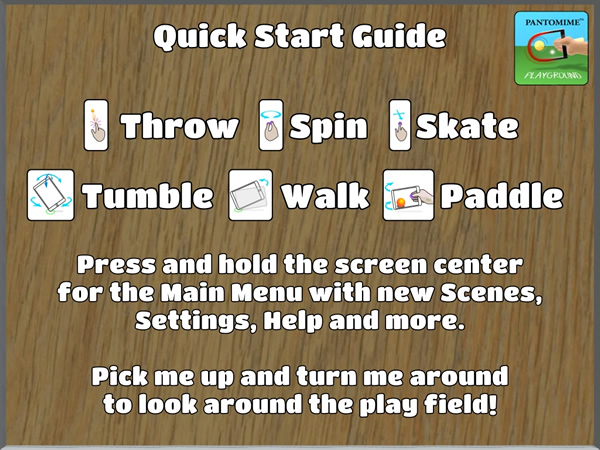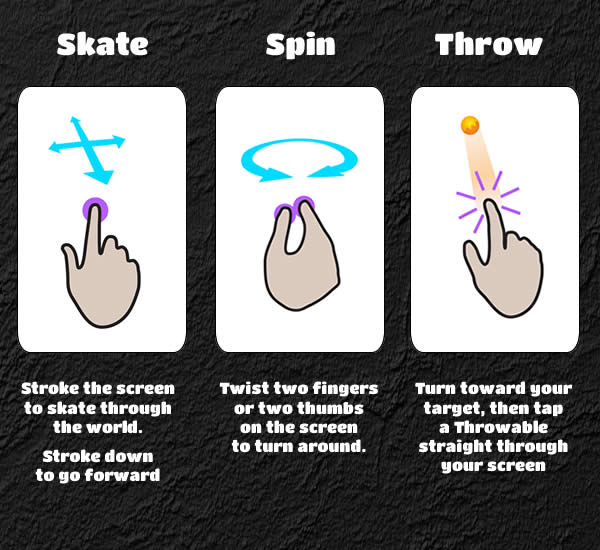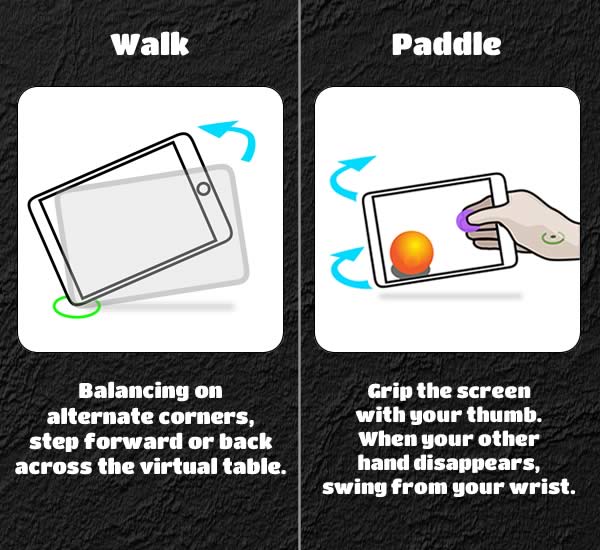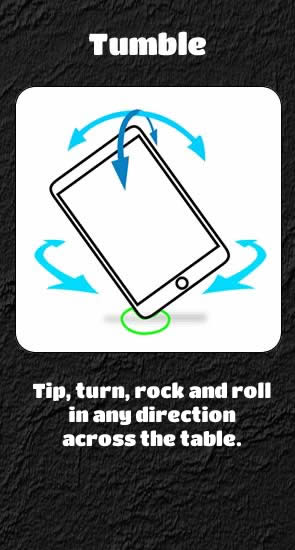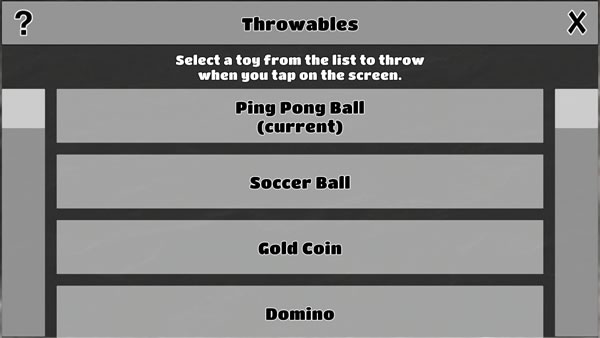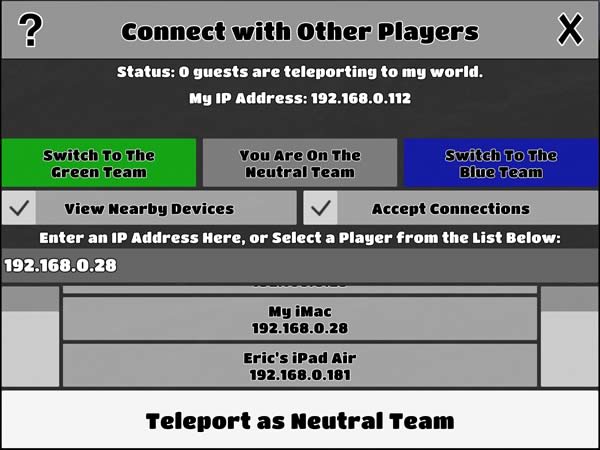MAIN MENU
To bring up the main Menu in any virtual world, do a Long Press on the center of the screen. The Menu lets you choose a Scene, adjust Settings and Throwables, Connect with other players on the WiFi network, and more. To dismiss the Menu, tap the center again: Back to Virtual World.
QUICK START GUIDE
If you lay your device flat, you’ll see the 2D Quick Start Guide over the virtual table.
ENTERING VIRTUAL WORLDS
Launch Pantomime Playground and look through your iPad (or iPhone). Its screen is now made of glass and it’s balanced on a virtual wooden table.
Tip your iPad up and turn to look around. You’re surrounded by stone tablets showing how to Walk, Tumble and Paddle your device through in 3D worlds, and how to simply drag, twist and tap on the screen to Skate, Spin, and Throw objects.
Look closer and you’ll see the back of YOUR device in a mirror in front of you, being held and moved by your nimble virtual hands! You’ll even see your virtual fingertips through the glass of the device you’re holding.
TOUCH SCREEN CONTROLS
3D MOTION CONTROLS
THROWABLES – From the scrolling list, choose from over a dozen kinds of objects to toss or place into 3D worlds — from balls, dice and dominos, to sticky dirt and asteroids that defy gravity. And Throwables have helpful built-in physics – so in landscape, when you tap a Domino you gently place it, while a Bowling Ball automatically rolls forward.
In the Bug Farm scene you can throw objects by tapping the screen, as follows:
1 finger – throws a ball that can knock smaller insects off the table
2 fingers – throws an ant, useful for feeding other bugs
3 fingers – throws a spider
4 fingers – throws a Bug Bait Ball – useful for distracting bugs or growing enormous ones
These are handy shortcuts. In the Menu you can choose a different item from the Throwables list, and tapping with 1 finger will throw it.
TELEPORT OVER WiFi
If you have more than one device on your WiFi network running Pantomime Playground, they can join the same virtual world and interact! Select Connect from the main menu; then select a device you want to connect to from the list, or enter its address; and then tap Teleport.
BONUS: NETWORKED PANTOMIME PLAYGROUND FOR MACS!
Revolutionary Pantomime apps run across iOS, Mac, and other platforms. It’s even more amazing to see into Pantomime worlds with a MacBook, iMac or other Mac in shared worlds over WiFi. Playground beta testers can download and install them using these links:
Find Pantomime Playground for Mac 0.9.7 at http://pantomimecorp.com/?p=483